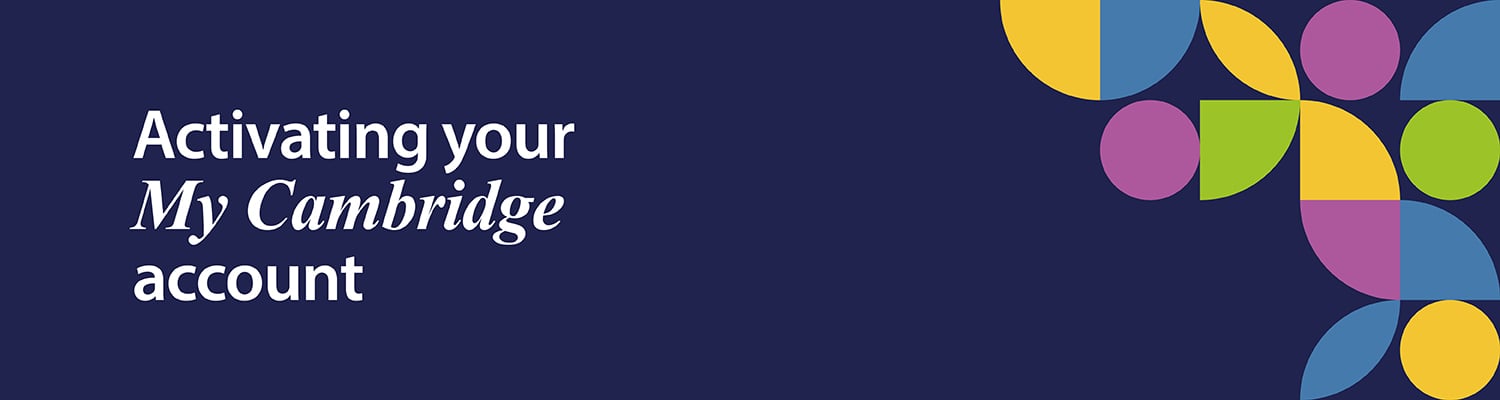My Cambridge is a 'single sign-on' service, which allows users to access a number of services provided by Cambridge OCR using one set of login details.
You can access the services directly or via links on the My Cambridge ‘landing page’ at sso.cambridge.org.
If you don’t have an existing My Cambridge account, we’ve created an account for all active Interchange users. You’ll need to activate this account.
- Go to My Cambridge – Go to My Cambridge at sso.cambridge.org and click the ‘Forgotten password?’ link.
- Enter your email address and click ‘Reset password’. You’ll receive an email to reset your password. If you don't receive an email, please contact us.
- Set a new password – Click the ‘Reset my password’ link in the email, enter a password and click ‘Set password’. When the new password has been set, you’ll see a link to sign in.
- Enter your login details – Enter your email address and the password you’ve just created and click ‘Sign in’.
- Complete your profile – You may be asked to complete your profile by choosing your country from the dropdown list and agreeing to the terms of use and privacy notice. Click ‘Sign in’.
- Enter the verification code – To complete your My Cambridge account activation, we’ll email you a six-digit one-time passcode. Enter this in the space provided and click ‘Verify’.
You’ll then be taken to the My Cambridge landing page. From here you can click on the Interchange tile and set up your 2-factor authentication (see our web page for support).